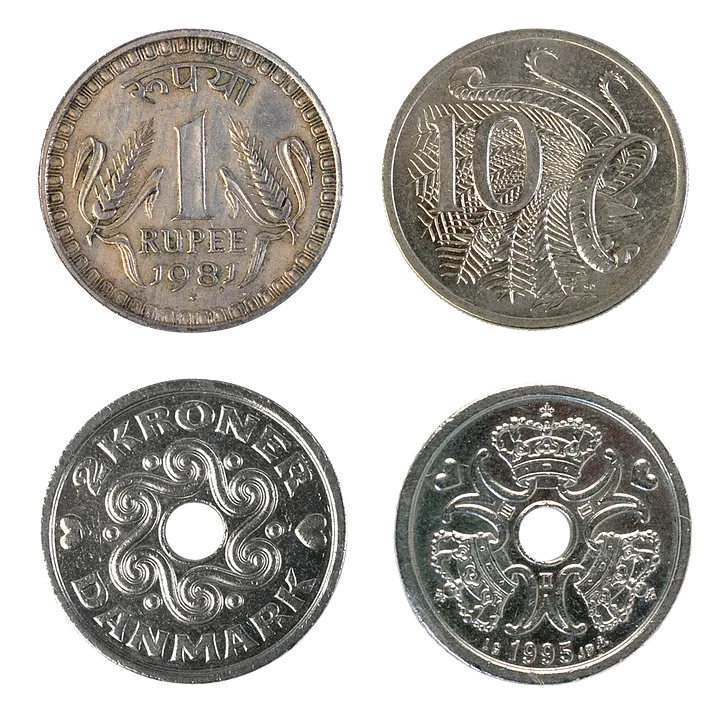[ad_1]
Windows 10 EOL: Ready to Make the Switch? Here’s What You Need to Know
The end of life (EOL) for Windows 10 is edging closer, and it’s a milestone that has significant implications for users, businesses, and the overall stability of the digital landscape. Microsoft officially announced that Windows 10 will reach its end of support on October 14, 2025. This means no more security updates, feature updates, or non-security technical support will be provided.
So, are you ready to make the switch? This article breaks down what Windows 10 EOL means for you, why upgrading is crucial, and what your options are.
What Does EOL Actually Mean?
Essentially, "End of Life" means Microsoft will no longer actively support Windows 10. This is a critical issue for several reasons:
- Security Risks: Without security updates, your system becomes increasingly vulnerable to malware, viruses, and cyberattacks. As new threats emerge, devices running unsupported operating systems are prime targets.
- Compatibility Issues: Software developers will likely stop supporting their applications on older operating systems. This could leave you unable to run essential programs, hindering your productivity and access to vital services.
- Lack of Stability: Without ongoing updates, your system is less likely to receive bug fixes, leading to potential instability and performance issues.
- Compliance Concerns: Many businesses and organizations are subject to regulatory compliance requirements that mandate the use of supported operating systems.
Why Upgrade? The Benefits of a New Operating System
Upgrading to a newer version of Windows – Windows 11 being the current flagship – offers numerous advantages:
- Enhanced Security: Windows 11 receives continuous security updates, protecting your device from emerging threats.
- Improved Performance: Newer operating systems often boast performance enhancements, leading to faster boot times, smoother multitasking, and optimized resource management.
- Modern Features: Enjoy new features and functionality designed to improve your user experience, such as improved gaming capabilities, enhanced collaboration tools, and streamlined interfaces.
- Software Compatibility: You’ll have access to the latest software releases and ensure seamless compatibility with a wider range of applications.
- Future-Proofing: Staying on a supported operating system ensures your device remains compatible with future technologies and software developments.
What Are Your Options?
You have several pathways to transition away from Windows 10:
- Upgrade to Windows 11: This is the most direct route. Windows 11 offers a modern user interface, improved security, and performance improvements. Note: Your device must meet the minimum hardware requirements to upgrade – this includes a compatible processor, TPM 2.0, and secure boot. Microsoft provides a PC Health Check app to easily verify compatibility.
- New PC Purchase: The simplest solution is to upgrade your entire system. This guarantees a fully supported and up-to-date operating system.
- Consider a Linux Distribution: For tech-savvy users, exploring Linux distributions like Ubuntu or Fedora can be a viable alternative. Linux is open-source, often lighter on resources, and offers robust security. However, compatibility with some Windows-specific software might require workarounds.
Planning and Preparation: Essential Steps for a Smooth Transition
Upgrading your operating system isn’t a simple click-and-go process. Here’s what you need to do:
- Check System Requirements: Ensure your hardware meets the requirements for your desired operating system (Windows 11, or a Linux distribution).
- Backup Your Data: This is crucial. Before any major system change, back up all your important files – documents, photos, videos, etc. Use an external hard drive, cloud storage, or a combination of both.
- Update Drivers: Ensure your device drivers are up-to-date with the latest versions. This can prevent compatibility issues after the upgrade.
- Software Compatibility Check: Verify that all your essential software applications are compatible with the new operating system. Check with the software vendors for compatibility information.
- Create a Recovery Drive/Image: This allows you to restore your system if something goes wrong during the upgrade process.
Don’t Delay!
The clock is ticking. Windows 10’s end of life is a significant event that demands proactive planning. Don’t wait until the last minute. By taking the necessary steps now, you can ensure a smooth transition to a supported operating system and protect your data and device from potential security risks.
Resources:
- Microsoft Windows 11 System Requirements: https://www.microsoft.com/en-us/windows/windows-11-specifications
- Microsoft PC Health Check: https://www.microsoft.com/en-us/windows/windows-11-specifications
This article is intended for general informational purposes only and does not constitute professional advice. Consult with a qualified IT professional for personalized guidance on upgrading your operating system.
[ad_2]