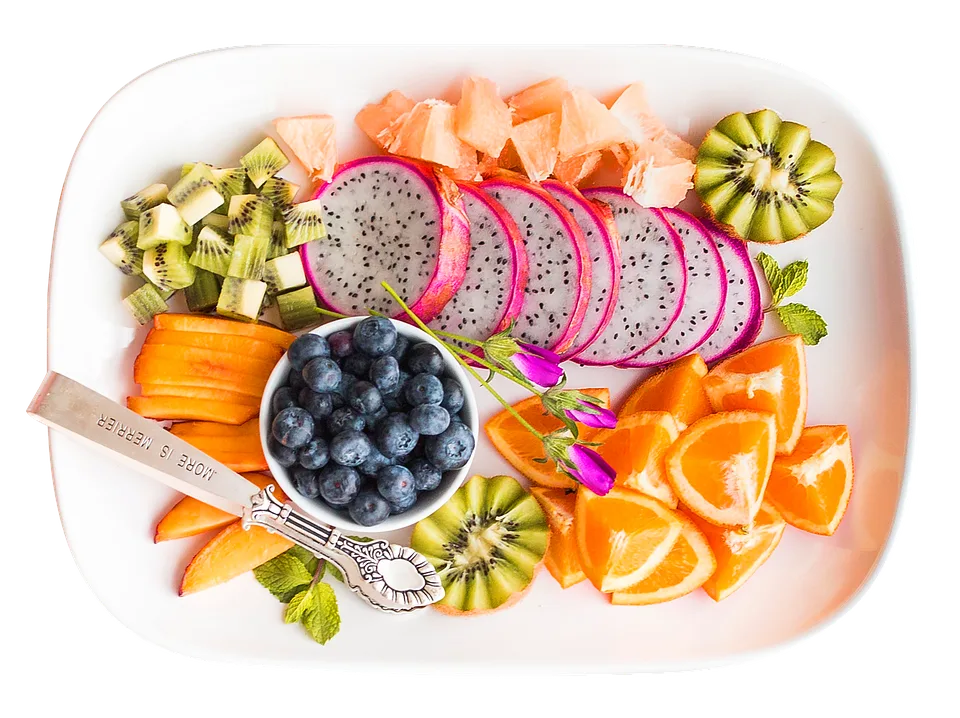[ad_1]
Don’t Get Left Behind: What Happens When Windows 10 Reaches End of Life (EOL)?
For over a decade, Windows 10 has been the dominant operating system on computers worldwide. Billions of devices rely on it for everything from everyday tasks to complex professional workflows. But like all software, Windows 10 has a lifespan. And that lifespan is drawing to a close. This article dives into what happens when Windows 10 officially reaches its End of Life (EOL), and why you need to prepare now.
What Does "End of Life" Mean?
Microsoft announced that Windows 10 will officially reach End of Life on October 14, 2025. This isn’t a soft shutdown; it represents the point where Microsoft will no longer provide critical security updates, non-security updates, or technical support for the operating system.
Think of it like a car: you can keep driving it, but without regular maintenance and updates, it becomes increasingly vulnerable and unreliable.
What Happens After EOL? A Concerning Landscape
Reaching EOL isn’t just a symbolic milestone; it carries significant consequences:
- Security Risks Explode: This is the most pressing concern. Security updates patch vulnerabilities that hackers can exploit. Without them, your computer becomes exponentially more susceptible to malware, viruses, ransomware, and other cyber threats. Data breaches and identity theft become significantly more likely. You’re essentially exposing your personal and sensitive information.
- Compatibility Issues: Software developers will gradually stop supporting older operating systems. Applications designed for newer versions of Windows 10 may not function properly, or at all, after EOL. This can impact everything from office productivity tools to specialized software needed for work or hobbies.
- Compliance Problems: Many industries have regulations requiring the use of supported software. Running an unsupported Windows 10 system could lead to compliance violations and potential penalties.
- Reduced Performance & Stability: Without ongoing optimizations, Windows 10 could become slower and less stable over time. You may encounter more crashes, glitches, and performance issues.
- Lack of Technical Support: If something goes wrong, you likely won’t be able to get official support from Microsoft. Troubleshooting will become increasingly challenging, and you’ll be relying on community forums and potentially expensive third-party services.
What Should You Do? Prepare Now!
The good news is you’re not stuck with a risky situation. Here’s a timeline and a checklist to ensure a smooth transition:
1. Assess Your Devices:
- Check Compatibility: Determine which devices are currently running Windows 10.
- Identify Critical Applications: List the programs you rely on for work or personal use. Are they compatible with Windows 11?
- Inventory Hardware: Note the age and specifications of your devices. Older hardware might struggle to run Windows 11 optimally.
2. Choose Your Upgrade Path:
- Windows 11 is the Future: Microsoft is heavily promoting Windows 11 as its successor. It offers improved security features, performance enhancements, and a modern user interface.
- Consider a New PC: If you have an older device that doesn’t meet the minimum requirements for Windows 11, upgrading to a new computer might be the best long-term solution.
- Stay on Windows 10 (Short-Term): While not recommended, you can continue using Windows 10 past the EOL date for a limited time. However, understand the increased security risks.
3. Plan and Execute Your Upgrade:
- Back Up Your Data: This is crucial! Before any major operating system change, back up all your important files, documents, photos, and videos. Use an external hard drive, cloud storage, or both.
- Check Hardware Compatibility: Ensure your hardware meets the minimum requirements for Windows 11 on the Microsoft website.
- Run the Upgrade Assistant: Download the Windows 11 Installation Assistant from Microsoft’s website and follow the on-screen instructions.
- Consider a Clean Installation: For a more reliable upgrade, a fresh installation of Windows 11 is generally recommended.
- Update Drivers: After the upgrade, ensure all your device drivers are up to date.
Don’t Delay!
The arrival of Windows 10’s EOL isn’t an option to ignore. Proactive planning and a timely upgrade are essential to protecting your data, ensuring your digital security, and keeping your devices running smoothly.
Ignoring the warning signs will leave you vulnerable. Take action now to avoid getting left behind in the rapidly evolving world of technology.
Resources:
- Microsoft Windows 10 End of Support: https://support.microsoft.com/en-us/windows/windows-10-end-of-support-226f1338-698a-49d0-9642-549a26096892
- Windows 11 System Requirements: https://www.microsoft.com/en-us/windows/windows-11-specifications
[ad_2]